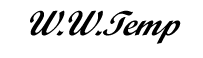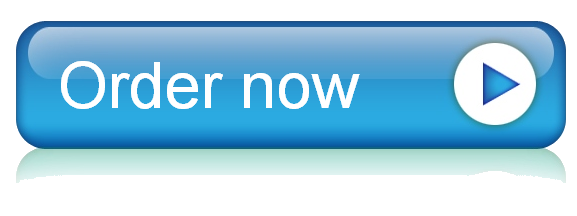23 Nov You have been asked to modify an Employees database that tracks employee data, company locations, and performance a
Exp19_Access_Ch08_Cap – Performance 1.0
Project Description:
You have been asked to modify an Employees database that tracks employee data, company locations, and performance and bonus information.You will import a spreadsheet from Excel and a text file into the database.You will add a Hyperlink field that will store a URL for each city where the company has a location.You will also add an Attachment field that will store employee photos.You will then use imported data to enhance a query in the database, create a report, and then export it to a PDF document.
Start Access. Open the downloaded Access file named Exp19_Access_Ch8_Cap_Performance.accdb. Grader has automatically added your last name to the beginning of the filename. Save the file to the location where you are storing your files.
Create a new table in the database by importing the downloaded workbook named a08c2Location.xlsx. Use the first row of the worksheet as column headings, set LocationID as the primary key, and import the table as Location. Accept all other default options. Do not save the import steps.
Create a table in the database by importing the downloaded text file named a08c2Titles.txt. Use the first row of the file as field names, TitleID as the primary key, and name the table Titles. Accept all other default options. Do not save the import steps.
In the Employees table, add an Attachment field named Photo as the last field. Save the table.
Add the downloaded image file KFleming.jpg for EmployeeID 3 to the Employees table.
Add the downloaded image file PBrumbaugh.jpg for EmployeeID 17 to the table. Close the table.
In the Location table, add a Hyperlink field named CityInfo as the last field. Save the table.
Add the URL http://en.wikipedia.org/wiki/Atlanta as the CityInfo value for Atlanta in the Location table.
Add the URL http://en.wikipedia.org/wiki/Pittsburgh as the CityInfo value for Pittsburgh. Close the table.
Add the Location and Titles tables to the Relationships window. Join Location and Employees by their common field, enforcing referential integrity. Join Titles and Employees by their common field, enforcing referential integrity.
Open the Performance query in Design view (right-click the query in the Navigation Pane, and select Design View). Add the newly imported Titles table to the query window. Drag and drop the Title field from the Titles table over the Performance field in the query design grid so that it is placed to the left of the Performance field. The query calculates raises for the employees based on data in the Titles table.
Add the Photo field from the Employees table to the last position in the query. Run the query.
Set the criteria in the query so that only employees on probation will display and then run the query. Note that these employees will receive no bonus. Modify the criteria to display employees who are not on probation. Employees whose performance is good or excellent will receive a bonus. Run, save, and then close the query.
Create a simple report based on the Performance query. In Layout view, delete the Probation and PercentIncrease fields. Adjust the column widths so that they all fit within the page, but the data is still visible.
In Design view, move the page numbering control to the left so that its right edge is just inside the 7.5-inch mark on the horizontal ruler. Drag the right edge of the report to the left so that it is just inside the 8-inch mark on the ruler. View the report in Print Preview; the report should consist of two pages.
Modify the report title as Performance Reviews and delete the logo to the left of the title.
Save the report as Employees in Good Standing and close the report. Export the report as a PDF document using the same name and publish the report. Open the report in your reader program and close the report. Do not save the export steps.
Open the Performance query in Design view. Add the newly imported Location table to the query window. Drag and drop the Location field from the Location table over the LastName field in the query design grid so that it is in the first field position. Sort the records by Location in ascending order. Run, save, and then close the query.
Close all database objects. Close the database and then exit Access. Submit the database as directed.