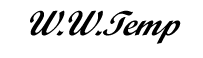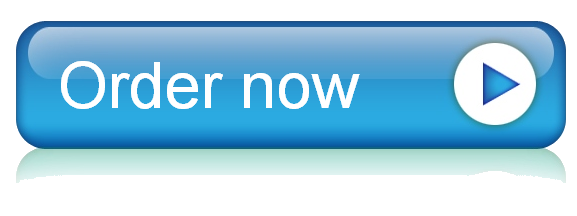28 Sep Formatting cells using “Format Painter”
Formatting cells using “Format Painter”
It is important to be able to format cells in the spreadsheet by varying fonts/styles, such as by aligning, highlighting, color coding, tilting/rotating titles, underlining, using boldface, adding a border, filling the cell, etc. — such rich-text formatting features not only make your spreadsheet visually appealing but also, more importantly, help the reader (which, by the way, could be yourself at a much later time) better digest the information.
A useful formatting feature is the “Format Painter”, which simply copies all formatting used in one cell to any single or combination of cells, as shown below:
Also, note that there is an added feature in the Format Painter that turns ON when the button is ‘double-clicked’ — when the Format Painter button is ‘double clicked’, this feature turns ON so the formatting can be copied to as many adjacent or non-adjacent cells as desired – just remember to turn this feature OFF by clicking once on the Format Painter button.