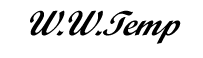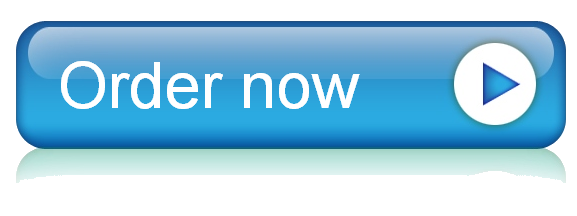18 Dec Browse through the chapters 5-8 Reading. Summarize the most interesting fact your learned from each Chapter Section. ?Note: ?you should have all 4 facts/application
1. Browse through the chapters 5-8 Reading.
2. Summarize the most interesting fact your learned from each Chapter Section. Note: you should have all 4 facts/application bullets for full credit on your initial post.
Operating Systems Week 2 Lecture
CSY125
Valley College
Phil Thacker
310.892.3594
1
Week 2 Learning Objectives
Installing Operating Systems
Devices & Device Drivers
Storage Technologies
Virtualization and Cloud Computing Fundamentals
2
3 Stages of deploying a new OS
Preparation
Identify OS media & licensing
Verifying hardware and hardware driver compatibility
Determining which elements of OS to be installed
Conducting a test upgrade
Installation
Backing up the OSs before starting
Running the installation program
Copying OS files to your computer
Configuring devices and drivers
Post Configuration
Restarting the system and finalizing configuration of devices
Check & download updates/patches for OS
Training for users and/or administrators
Clean installation – on a computer that either has no OS or on a computer that has an OS that will be overwritten by the installation
Upgrade installation – on a computer that already has an earlier version of the operating system
Most OSs have the Plug and Play (PnP) feature that automatically configures internal and external devices as part of the installation
Even with PnP-capable OSs
You may have to configure devices to work optimally with the OS
Preparing for installation involves
Making sure the computer meets or exceeds the minimum requirements
The speed and type of CPU
The amount of memory
The amount of free disk space
Ensuring that all equipment is operating correctly
Having all OS installation media available
Understanding the general features of the OS you are installing so you can decide which modules to install or omit
Having device drivers that might not be included with the OS installation files
Having accurate information available about your computer and peripheral devices
Being aware of network environment in which you are installing the OS
Installing an OS
Where (in which drive, folder, or path) to install the OS and what to name the folder that contains the OS
What type of installation you wish to perform (Custom or Upgrade)
Information about you, your company, and your computer (computer or workgroup name)
Licensing information verifying your right to install the OS
Which components of the OS you want to install
Post Install/Upgrade:
After installation, keep the product key, ID number or activation number in a safe place
The installation consists of some of the following general functions:
Running the installation program
Gathering system information
Determining which elements of OS to be installed
Copying OS files to your computer
Configuring devices and drivers
Restarting the system and finalizing configuration of devices
3
Preparation
Installation
Configuration
Preparing to install Client OS
Verify Minimum OS Requirements: CPU, RAM, Storage & Network
Confirm Hardware is properly functioning (e.g. keyboard, mouse)
Installation Media on hand (e.g. DVD or USB drive)
Device Drivers: You may need to install if you have unusual peripherals
Storage Configuration: Make sure you install OS on target partitions
Username/Password: local admin or superuser credentials are good
Network Environment: IP address connected to LAN for automatic updates or PnP
Virtual Machine Installs: Use similar checklist after you create the VM on your workstation, but no need to check hardware functionality and most installs are performed from network resources.
Preparing for an Upgrade or Migration
Deciding to Upgrade or Migrate
Do you or your organization need new functionality that may come with an upgrade?
Objective analysis of the situation may show that an upgrade or migration might not be cost effective
However, you may want to upgrade to newer hardware for warranty, performance, and reliability; your old OS may not support the new hardware features
Experience has also shown that it is best not to upgrade/migrate shortly after a new OS is released
A migration may be necessary:
When you find that your current OS version does not support new software or certain devices you want to use
Older OSs don’t have new security features required for safer network and Internet access
4
Preparing to install Server OS
WINDOWS SERVER:
Server Role: determines required services such as DNS, DHCP, Active Directory, etc)
Hardware Requirements: CPU, Disk Subsystem, Memory, Hot-add/Host-add features
Design: ServerName, IP Addressing scheme, timezone, Domain/Workgroup setup
WindowServer Edition: Datacenter, Standard, Essentials editions
LINUX/UNIX SERVER:
Similar to Windows: Role, Hardware, Design components
Distribution: Choose which LINUX kernel and software package to meet Server role
MacOS SERVER:
Apple no longer provides MacOS Server Add-on after OSX 10.6 Snow Leopard (2009)
Preparing for an Upgrade or Migration
Deciding to Upgrade or Migrate
Do you or your organization need new functionality that may come with an upgrade?
Objective analysis of the situation may show that an upgrade or migration might not be cost effective
However, you may want to upgrade to newer hardware for warranty, performance, and reliability; your old OS may not support the new hardware features
Experience has also shown that it is best not to upgrade/migrate shortly after a new OS is released
A migration may be necessary:
When you find that your current OS version does not support new software or certain devices you want to use
Older OSs don’t have new security features required for safer network and Internet access
5
Installing Operating Systems
Make a Backup Prior to Migrating to new OS
Close all open windows and save files to DVD, an external drive or other media
Ensure you have the software to restore the backups under the new and old OS
LINUX upgrades overwrite config files such as (email, print, windows & network), backups are important.
Perform operating system installations or upgrade:
Clean installation – on a computer that either has no OS or on a computer that has an OS that will be overwritten by the installation
Upgrade installation – on a computer that already has an earlier version of the operating system
Post Install/Upgrade:
Reboot OS: Confirm functionality
Check for Updates/Patches: Apply OS bug fixes, security patches and device drivers
W
CompTIA Objective 1.2 – Given a scenario, install Windows PC operating systems using appropriate methods
Migrating to a New OS
Even with PnP-capable OSs, You may have to configure devices to work optimally with the OS
6
Input/Output Devices
An OS handles input and output device communications through device drivers (software) and hardware usually provided by device manufacturer
Device drivers are often provided with an OS, but the most up-to-date device drivers come directly form each device manufacturer
I/O Device Categories
Random-Access: Allows access to any location of device storage (Disk Drives & RAM)
Sequential-Access: Must access storage from start of register (Serial Ports, tape drives, NICs)
Character-Stream: Device that transfers data one byte at a time (keyboards, mice, serial ports, sound cards)
Block Device: Transfers data in blocks, usually at a fixed size (storage devices, disk drives)
CompTIA Objective 1.12 Install and configure common peripheral devices.
A bad device driver could not only render your device useless, but it can lock up your system.
7
Driver & Printer Installations
Windows OS
Plug and Play (PnP): usually first option for “check updates”
Windows Wizard: Use when PnP fails
Device Manager: Use to install, update, or rollback a device driver
Printers: Use the Add Printer Wizard to walk through printer driver install process
Linux Driver Installs
Device Special Files: Add file to the /dev folder using the mknod command
3 Special Files: Block special files, Character special files, Named pipes (internal communications)
Printers: printtool (Fedora Linux) is common tool/module to install Printers
MacOS Driver Installs
PnP: MacOS comes with drivers for most hardware so simply attach hardware and reboot system
DVD/Software download: When PnP fails
Printers: Printer Setup Utility
CompTIA Objective 1.12 Install and configure common peripheral devices.
A bad device driver could not only render your device useless, but it can lock up your system.
8
Using & Configuring Storage Devices
Most uses of computer storage:
Operating system files User applications User documents Shared file systems
Virtual memory Log files Virtual machines Database storage
Four categories of storage access methods:
Local storage – HDD v SSD – Direct connectivity computer system board
Direct-attached storage (DAS) – Device connected via external bus interface
Network-attached storage (NAS) – Stand-alone appliance on the Network
Storage area network (SAN) – Large Storage array with high-speed network
Cloud storage
Some or all of an organization’s data is stored on servers located offsite and maintained by a storage hosting company
Customers can manage storage by assigning permissions for user access
Details of managing and backing up storage on local servers are offloaded to a third party
Figure 7-1 A storage area network
CompTIA Obj 1.5 Install and configure storage devices and use appropriate media.
Local storage – storage media with a direct, exclusive connection to the computer’s system board through a disk controller
Almost always inside the computer’s case
Usually refers to HDDs or SDDs instead of CD/DVDs (Hard Disk Drive v Solid State Drive)
Provides rapid and exclusive access
Disadvantage: only the system where it’s installed has direct access to the storage medium
Direct-attached storage (DAS) – similar to local storage but can also refer to one or more HDDs in an enclosure with its own power supply
A DAS device with its own enclosure and power supply can usually be configured as a disk array
Such as a RAID configuration
Some DAS have multiple interfaces so that more than one computer can access the storage medium simultaneously
Network-attached storage (NAS) – has an enclosure, power supply, slots for multiple HDDs, a network interface, and a built-in OS tailored for managing shared storage
Sometimes referred to as a storage appliance
NAS is typically dedicated to file sharing
NAS shares files through standard network protocols such as: Server Message Block(SMB), Network File System (NFS), and File Transfer Protocol (FTP)
Storage area network (SAN) – uses high-speed networking technologies to give servers fast access to large amounts of shared disk storage
Most common network technologies used in SANs are Fibre Channel and iSCSI
SANS use the concept of logical unit number (LUN) to identify a unit of storage
LUN is a logical reference point to a unit of storage that could refer to an entire array of disks, a single disk, or just part of a disk
Cloud Storage: Examples: Dropbox, Microsoft OneDrive and Google Drive
9
Tape Storage –
Often used for Disaster Recovery or Business Continuity Purposes with offsite storage
Tape backup systems are a traditional choice for backing up large amounts of data
With disk drives growing into terabytes, tape drive technology is continuing to evolve in order to keep up
Tapes and Tape Drives
Use magnetic storage and record data in sequential order
Disadvantage – to find a file near the end of the tape, drive must first go through all of the data recorded prior to that file
Most popular for long-term storage
With disk drives growing into terabytes, tape drive technology is continuing to evolve in order to keep up
DAT Drives – 4mm Digital Audio Tape for archival up to 10 years
Uses digital data storage (DDS) format
Current standard is DDS-5 – storage capacity of 36 GB (72 GB compressed)
Still used for audio recordings, but use for data storage is mostly replaced by other technologies
DLT Drives – Half-inch wide Digital Linear Tape
Record data in tracks
Offers a high-speed search capability
Used in many automated tape backup systems
SDLT Drives – Super digital linear tape
Use both magnetic and optical recording methods
Laser technology can more accurately write data to the tape and allows for greater density of information
DLT/SDLT have an archival life of up to 30 years
AIT Drives – Advanced intelligent tape (AIT)
Used mainly in midrange servers
Tapes have an erasable memory chip inside the cartridge that stores information normally written at the beginning of the tape
Can fast forward and pinpoint information faster
S-AIT Drives – Super advanced intelligent tape Has a capacity of 500 GB/1.3 TB (native/compressed)
Both of these drives can sustain up to 30,000 tape passes and have an archival life of 30 years
LTO Drives – Linear tape open
Most widely accepted in high-end servers (because of high-speed performance)
Standards are open to the public and are nonproprietary
Fast data transfer speed up to 240 MBps (noncompressed data) and 120 MBps (compressed data)
Can sustain up to 260 tape passes and have an archival life of 15-30 years
10
Ch 8 Virtualization & Cloud Computing
Virtualization – Process that creates a software environment to emulate a computer’s hardware and BIOS, allowing multiple OSs to run on the same physical computer at the same time
Common Terms:
Virtual Machine (VM) – virtual environment that emulates a physical computer
Virtual Disk – consists of files on host computer that represents VM hard drvie
HyperVisor – software that enables multiple VMs to share physical hardware resource:
Type 1 -Bare-metal virtualization products are targeted mainly for production virtualization in data centers using products such as Citrix XenServer or VMware vSphere.
Type 2 -Hosted virtualization products are installed on a desktop OS and include VMware Workstation, Virtual PC, and VirtualBox
CompTIA Objective 2.2 – Given a scenario, setup and use client-side virtualization
Hosted Virtualization
Has an advantage of supporting a wider variety of guest OSs because there are few incompatibility problems between the guest OS and hardware
Easy and straightforward to use
Just install the software on your computer and begin creating virtual machines
Only hardware requirement is enough memory to support the host and guest OSs, adequate CPU power, and enough space to store the virtual disk
Well known hosted virtualization products:
VMware Workstation Pro
VMware Workstation Player
Microsoft Virtual PC
VirtualBox
Bare-Metal Virtualization Applications
Consolidate servers
Retire old or unreliable hardware: converting physical machines to VMs
Make optimal use of multicore, high-performance servers
Maintain application separation
Reclaim rack or floor space
Reduce cooling and power requirements
Bare-Metal Virtualization Products
Citrix XenServer – Uses Linux as a management OS on the host
A XenServer host computer requires a 64-bit CPU with virtualization extensions to run Windows guest OSs
VMware vSphere – includes VMware ESX Server, which is installed directly on the physical server without a management OS
Most configuration tasks are performed from a remote client OS using vSphere Client
Cloud Computing
Benefits:
Reduced physical plant costs
Reduced upfront costs
Reduced personnel costs
Three main categories of cloud computing:
SaaS – also called “hosted applications” or “on-demand applications”
Most well-known example is Google Apps and Microsoft Office 365
Usually offered as a subscription based on the number of users
Customers can take advantage of new software editions much faster
Available anywhere the customer has a connection to the Internet
PaaS – also called “hosted platform” and is similar to SaaS, but customer develops applications with the service provider’s tool and infrastructure
Customer develops and owns the application and then delivers it to a third party
The most common PaaS products are:
Salesforce.com’s Apex
Azure for Windows
Google’s AppEngine for Python and Java
WaveMaker for Ajax
Engine Yard for Ruby on Rails
IaaS – also called “hosted infrastructure”, it allows a company to use storage or entire virtual servers
If a customer needs another 100 GB of storage space they can pay for the space without worrying about how that space is actually provided
If a customer needs another server they pay for the amount of processing and storage the additional server actually requires
Customers rent the resources they are using
Private Cloud Versus Public Cloud
Private cloud services
When a company delivers cloud services to their own employees through the use of virtualization technologies
Deployed from the company’s own data center
Examples of virtualization technologies:
VMware and Microsoft Hyper-V
Public cloud services
Cloud services delivered by a third-party provider
11
Ch 8 Virtualization & Cloud Computing
Cloud computing is a computing model in which data, applications, and processing power are managed by servers on the Internet
Benefit: Lower physical plant costs, upfront deployment costs and ongoing personnel costs
Three main categories of cloud computing:
Software as a Service (SaaS) – hosted or on-demand applications
Platform as a Service (PaaS) – hosted platform allows development on provider’s tools/resources
Infrastructure as a Service (IaaS) – hosted infrastructure (storage, desktops, etc)
Private v Public Cloud
Private: Cloud services internal to a company through use of virtualization technologies that is NOT available to public domains.
Public: Cloud service provided by a third-party vendor and readily accessed via Internet connectivity.
COMPTIA Objective 2.3 – Identify basic Cloud Concepts
Cloud Computing
Benefits:
Reduced physical plant costs
Reduced upfront costs
Reduced personnel costs
Three main categories of cloud computing:
SaaS – also called “hosted applications” or “on-demand applications”
Most well-known example is Google Apps and Microsoft Office 365
Usually offered as a subscription based on the number of users
Customers can take advantage of new software editions much faster
Available anywhere the customer has a connection to the Internet
PaaS – also called “hosted platform” and is similar to SaaS, but customer develops applications with the service provider’s tool and infrastructure
Customer develops and owns the application and then delivers it to a third party
The most common PaaS products are:
Salesforce.com’s Apex
Azure for Windows
Google’s AppEngine for Python and Java
WaveMaker for Ajax
Engine Yard for Ruby on Rails
IaaS – also called “hosted infrastructure”, it allows a company to use storage or entire virtual servers
If a customer needs another 100 GB of storage space they can pay for the space without worrying about how that space is actually provided
If a customer needs another server they pay for the amount of processing and storage the additional server actually requires
Customers rent the resources they are using
Private Cloud Versus Public Cloud
Private cloud services
When a company delivers cloud services to their own employees through the use of virtualization technologies
Deployed from the company’s own data center
Examples of virtualization technologies:
VMware and Microsoft Hyper-V
Public cloud services
Cloud services delivered by a third-party provider
12
Week 2: Summary
Review of Objectives:
Configuring operating Systems & Hardware
Process Management
Hardware I/O Options
Storage Technologies
Virtualization and Cloud Overview
Reading: Chapter 5-8, Lecture & PowerPoint Slides
Ch5: 193-204, 228-231
Ch6: 243-264
Ch7: 275-303
Ch8: 315-320, 326-330, 340-349
Instructor Contact: Phil Thacker, [email protected] or 310.892.3594
13