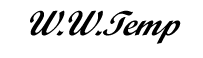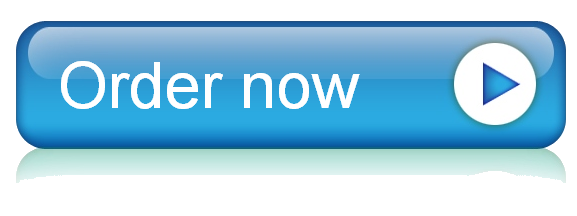23 Nov MA1 Excel Template
This assignment uses a scoring guide. Review the scoring guide on the first tab of the spreadsheet prior to beginning the assignment to become familiar with the expectations for successful completion.
Grading Sheet
| Major Assignment 1 Grading Sheet | ||||||
| Competency | Requirements for full credit | (optional for student use) Did you meet the requirements? | Points possible | Your points | Scoring comments | |
| Monthly Budget | Name | You have entered your full name in the field provided. (Note that entering your name on this sheet is required in order to complete your other sheets.) | 1 | |||
| Budget | You have listed at least 10 budget items total with at least 1 item in each category. | 10 | ||||
| You have entered the number of times purchased and purchase amount for each item, and at least 3 items are purchased more than once. | 10 | |||||
| Your Total Cost for each item is a formula multiplying the number of times purchased by the purchase amount, using appropriate cell references. | 20 | |||||
| Your Subtotal formulas are correct for each of your 5 sections. | 20 | |||||
| You have explicitly formatted your Cost Per Purchase, Total Cost, and Subtotal cells to display as Currency with the $ sign and 2 decimal places of precision. | 25 | |||||
| Summary and Analysis | You have transferred your Subtotals from the Budget to the Summary and Analysis section, using formulas with cell references. | 5 | ||||
| Your Budget Total is correctly calculated from your Subtotals as a formula using cell references. | 4 | |||||
| Your Percentage of Total formulas are correctly calculated from the Subtotals and Budget Total in the Summary section, using cell references. | 20 | |||||
| All amounts are formatted as Currency showing the $ symbol and with 2 decimal places of precision, and all percentages are formatted as Percentage with 1 decimal place. | 11 | |||||
| Charts | Your bar chart correctly shows the Subtotals as bars, has the Budget Category entries as labels, and has an appropriate title and axis labels (3 points for including the chart, 1 point for each additional element). | 7 | ||||
| Your pie chart correctly shows the Percentages as pie slices and has an appropriate title (3 points for including the chart, 1 point each for showing the percentages as data labels and for having a correct title). | 5 | |||||
| Subtotals | 138 | 0 | ||||
| Income Analysis | Best-Fit Line and Predicted Incomes | You have correctly calculated the slope and y-intercept for the data provided, using appropriate Excel functions. | 12 | |||
| Your formulas for Predicted Incomes are correct, using cell references for the slope, y-intercept, and years of education. | 34 | |||||
| Your slope, y-intercept, and Predicted incomes are formatted as indicated in the instructions. | 19 | |||||
| Chart | You have included an XY-Scatterplot of the BLS data, adding an appropriate title and axis labels. | 6 | ||||
| You have added a trendline to your scatterplot, extending it to 8 years on the left and 24 years on the right. | 2 | |||||
| Subtotals | 73 | 0 | ||||
| Conversions | Conversions | You have identified the correct units for your final quantity, using the units abbreviations (including capitalization) provided in the conversion factors table. | 4 | |||
| You have identified the conversion ratios to use, using correct units abbreviations from the table (including capitalization) and adding an N/A entry if fewer than 3 conversions are needed. | 10 | |||||
| Your formulas for the ratios are correct, using appropriate cell references. | 20 | |||||
| Your final quantity formulas are correct and use cell references for all inputs. | 16 | |||||
| Fahrenheit / Celsius Conversions | Your Fahrenheit to Celsius conversion formulas are correct and use cell references. The calculations are direct and do not use built-in Excel functions. | 8 | ||||
| Subtotals | 58 | 0 | ||||
| Totals | 269 | 0 | ||||
| Percentage | 100.00% | 0.00% | ||||
| Scaled out of 100 | 100.00 | 0.00 |
Monthly Budget
| 1 Enter your full name in the blue-shaded area here. If your full name is less than 5 letters long, add additional letters 'X' at the end until you reach length 5 | Assignment Advisory: You must use the latest desktop version of Excel for Microsoft 365 for this assigment. (This is provided free by GCU; contact the Help Desk for more information and help installing the software.) Using an earlier version of Excel or a different spreadsheet program may result in missing or corrupted template elements. Copying cells from or into this template may likewise result in corrupted data. | ||||||
| 2 Below, you will develop a simplified monthly budget, including entries for 5 separate categories as given. You must enter at least 10 budget items total across all categories, with up to 5 entries per category. Each category must include at least one budget item. For at least 3 budget items, the number of times purchased per month must be greater than 1. Format all costs as Currency with 2 decimal places. | |||||||
| Legend | |||||||
| If a cell is shaded | You should | ||||||
| Blue | Enter a text response | ||||||
| Green | Enter a number | ||||||
| Gold | Enter an Excel formula | ||||||
| Any other color | Make no changes | ||||||
| Monthly Budget | 3 Here, use Excel formulas to transfer the subtotals and total from your budget into this table, and then calculate the percentage of the budget total represented by each category. Format the costs as Currency with two decimal places of precision and the percentages as Percentage with one decimal place of precision. | ||||||
| Housing and Utilities | |||||||
| Budget Item | Number of times purchased each month | Cost per purchase | Total cost | ||||
| Mortgage payment | 1 | $1,600.00 | $1,600.00 | Budget Summary and Analysis | |||
| Budget Category | Subtotal | Percentage of Total | |||||
| Housing and Utilities | $1,600.00 | ||||||
| Food and Entertainment | |||||||
| Insurance, Health, and Medical | |||||||
| Subtotal: | $1,600.00 | Savings and Charitable Giving | |||||
| Food and Entertainment | Miscellaneous | ||||||
| Budget Item | Number of times purchased each month | Cost per purchase | Total cost | ||||
| Budget Total | |||||||
| 4 Below you will insert two charts for this data. First, insert a bar chart that shows each Subtotal amount as a bar, has the Budget Categories as bar labels, changes the chart title from the default, and adds axis titles for both axes. Then, insert a pie chart that shows the percentage of the Budget Total represented by each Budget Category based on the Percentage of Total column, changes the chart title from the default, and includes the percentages as data labels. | |||||||
| Subtotal: | |||||||
| Insurance, Health, and Medical | |||||||
| Budget Item | Number of times purchased each month | Cost per purchase | Total cost | ||||
| Subtotal: | |||||||
| Savings and Charitable Giving | |||||||
| Budget Item | Number of times purchased each month | Cost per purchase | Total cost | ||||
| Subtotal: | |||||||
| Miscellaneous | |||||||
| Budget Item | Number of times purchased each month | Cost per purchase | Total cost | ||||
| Subtotal: |
Income Analysis
| 5 On this sheet, you will investigate the relationship between years of education and average income. First, consider the following chart of education versus average income. Below it, use Excel functions to find the slope and y-intercept of the best-fit line for the given coordinates. Then, to the right, use the slope and y-intercept to calculate the average weekly income for all years of education from 8 through 24. Finally, create a chart showing the BLS data as a scatterplot, and add an auto trendline to this chart showing years of education versus predicted average income superimposed on the BLS data and forecasting backward to 8 years and forward to 24 years. (That is, the line should start at 8 years and end at 24 years on the horizontal axis.) Here, you should format your slope and y-intercept as numbers with 0 decimal places and your average weekly incomes as Currency with the $ symbol and 0 decimal places. In case you'd like to explore the data, numbers here are derived from Bureau of Labor Statistics figures at https://www.bls.gov/emp/tables/unemployment-earnings-education.htm. However, you don't need to take any steps related to this reference for the assignment. | ||||||||
| Legend | ||||||||
| If a cell is shaded | You should | |||||||
| Blue | Enter a text response | |||||||
| Green | Enter a number | |||||||
| Gold | Enter an Excel formula | |||||||
| Any other color | Make no changes | |||||||
| Your name from the Monthly Budget sheet: | 0 | 6 Add your chart here: an XY-scatterplot of the BLS Data in columns A and B (NOT the data in columns C and D) plus an auto trendline forecasting backward to 8 and forward to 24 years | ||||||
| BLS Data | Predicted Incomes Based on Best Fit | |||||||
| Years of Education (X) | Average Weekly Income (Y) | Years of Education (X) | Average Weekly Income (Y = m*X + b) | |||||
| 10 | Your full name entry must be longer | 8 | ||||||
| 12 | Your full name entry must be longer | 9 | ||||||
| 13 | Your full name entry must be longer | 10 | ||||||
| 14 | Your full name entry must be longer | 11 | ||||||
| 16 | Your full name entry must be longer | 12 | ||||||
| 18 | Your full name entry must be longer | 13 | ||||||
| 19 | Your full name entry must be longer | 14 | ||||||
| 20 | Your full name entry must be longer | 15 | ||||||
| 16 | ||||||||
| Best-Fit Line Parameters | 17 | |||||||
| 18 | ||||||||
| Slope (m) | 19 | |||||||
| Y-Intercept (0, b) | 20 | |||||||
| 21 | ||||||||
| 22 | ||||||||
| 23 | ||||||||
| 24 |
Conversions
| 7 On this sheet, you will consider several conversions related to calculations you might see in a professional context. For each conversion, you'll identify and apply appropriate ratios to yield the given result. Remember that ratios can use either unit over the other, and that you should order ratios so that units cancel in the numerator and denominator for intermediate steps. First, examine this conversion factor table; you will use conversion factors from this table in your formulas in part 8. Note that if you use a ratio of the Second Units over the First Units, then your multiplier will be the conversion factor itself; on the other hand, if you use a ratio of the First Units over the Second units, then your multiplier will be 1 divided by the conversion factor. For example, when multiplying by lb/kg, you would multiply by D12; when multiplying by kg/lb, you would multiply by 1/D12. | |||||||
| Quantity of | First Units | = | Conversion Factor | Second Units | |||
| 1 | kilogram (kg) | = | 2.20462 | pounds (lb) | Legend | ||
| 1 | fluid ounce (floz) | = | 29.5735 | milliliter (mL) | If a cell is shaded | You should | |
| 1 | ounce (oz) | = | 28.3495 | gram (g) | Blue | Enter a text response | |
| 1 | kilogram (kg) |